Manage Terminus on TermiPass
TermiPass provides several features to help you manage your Terminus device, including monitoring resource consumption, enabling VPN connections, checking connection status, and troubleshooting abnormal situations.
Resource Consumption
View the resource consumption of Terminus in TermiPass.
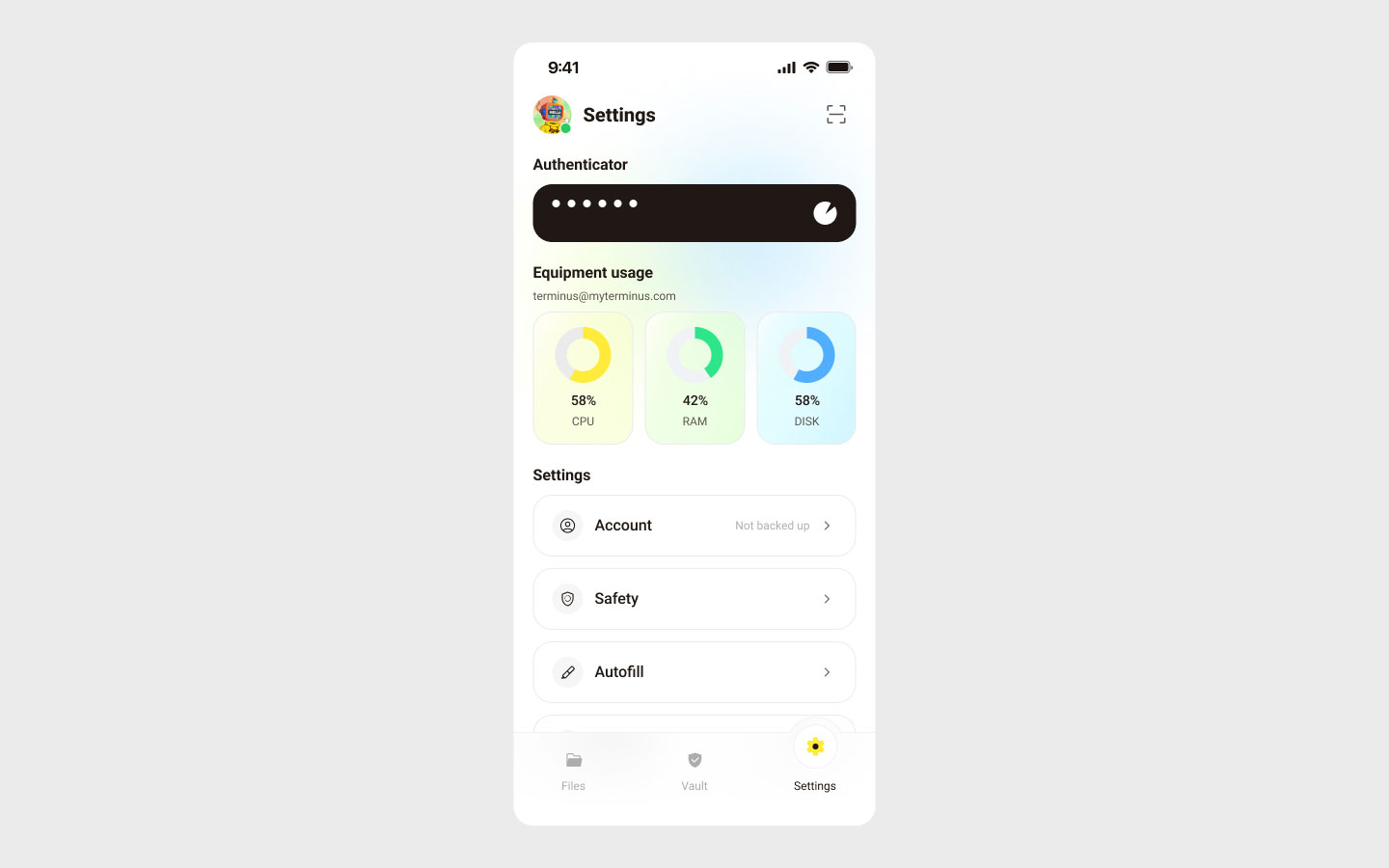
INFO
This feature is supported only on Android and iOS versions.
VPN Connection
Enable or disable the VPN connection to Terminus.
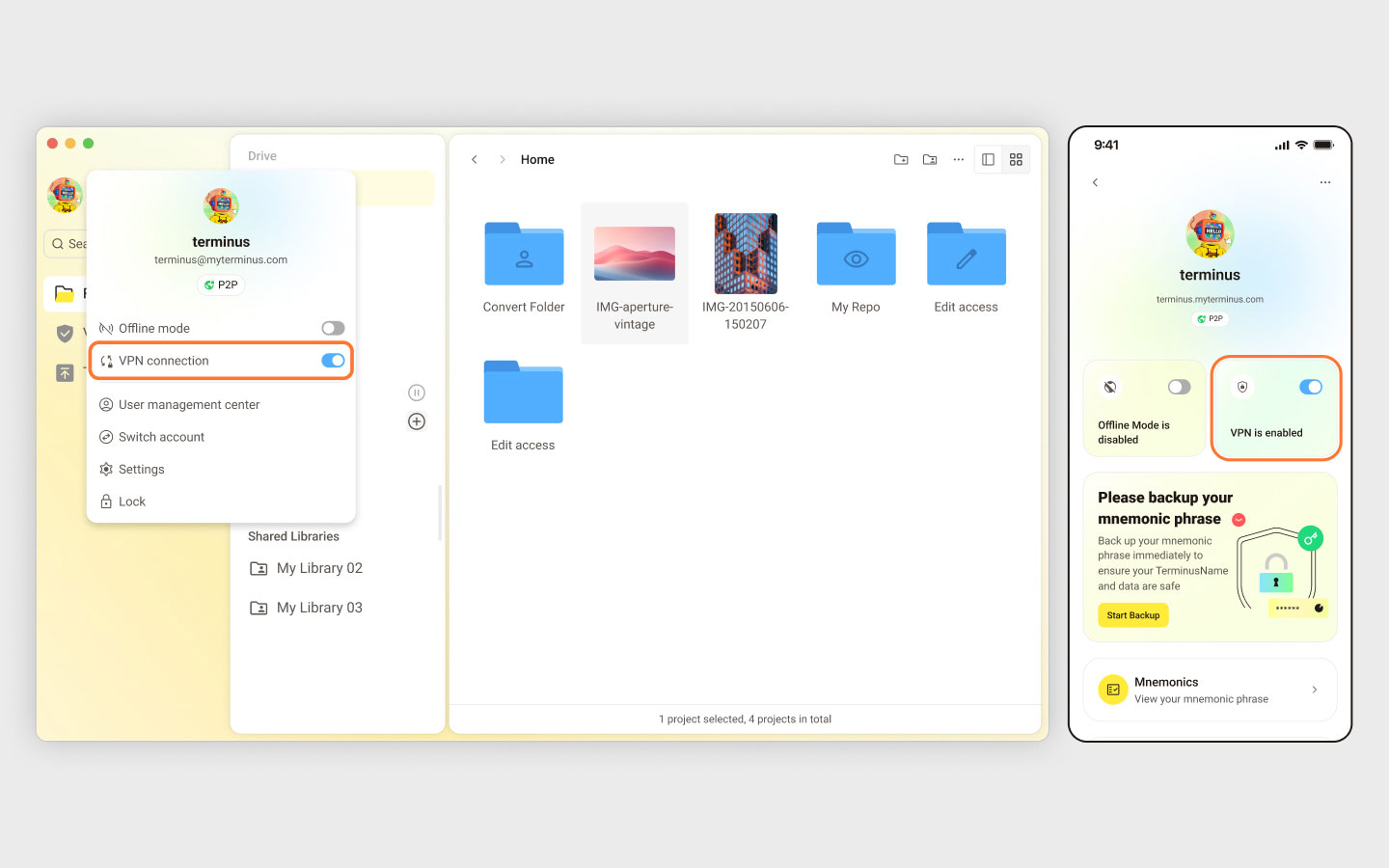
- TermiPass Desktop: Click the avatar in the top-left and activate VPN from the menu.
- Mobile: Navigate to Settings > Account to enable VPN.
Connection Status
TermiPass can display the connection status of your account with Terminus.
Usually, you will see the following statuses:
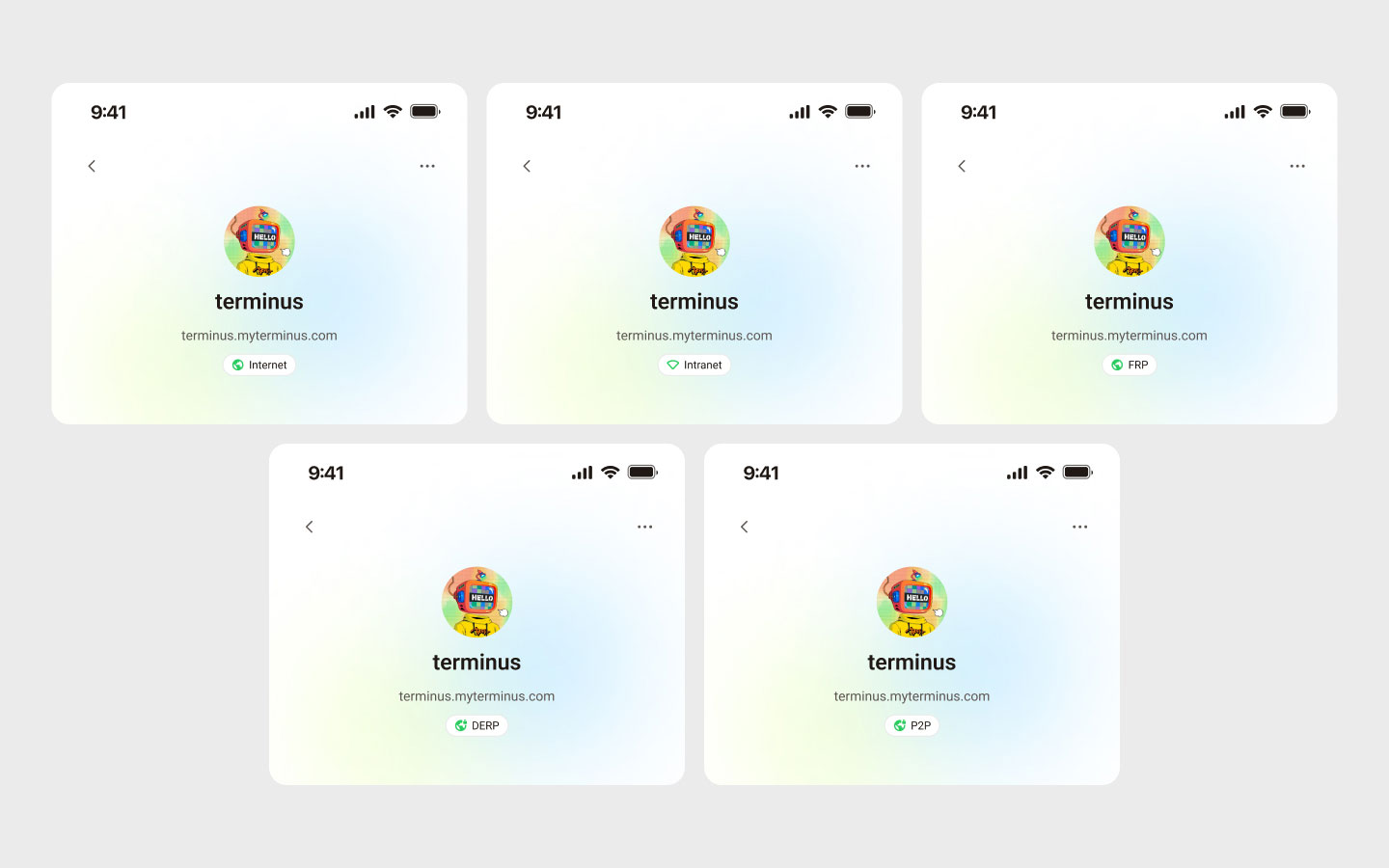
| Status | Status Icon | Description |
|---|---|---|
| Public Network - Internet | Internet | Connected to Terminus via the public network |
| Local Network - Intranet | Intranet | Connected to Terminus via the local network |
| FRP | FRP | Connected to Terminus via FRP |
| VPN Connection - DERP | DERP | Connected to Terminus via VPN - DERP |
| VPN Connection - P2P | P2P | Connected to Terminus via VPN - P2P |
| Offline Mode | Offline | Cannot connect to Terminus |
Abnormal Status
TermiPass can display the abnormal status when exception or error occurs.
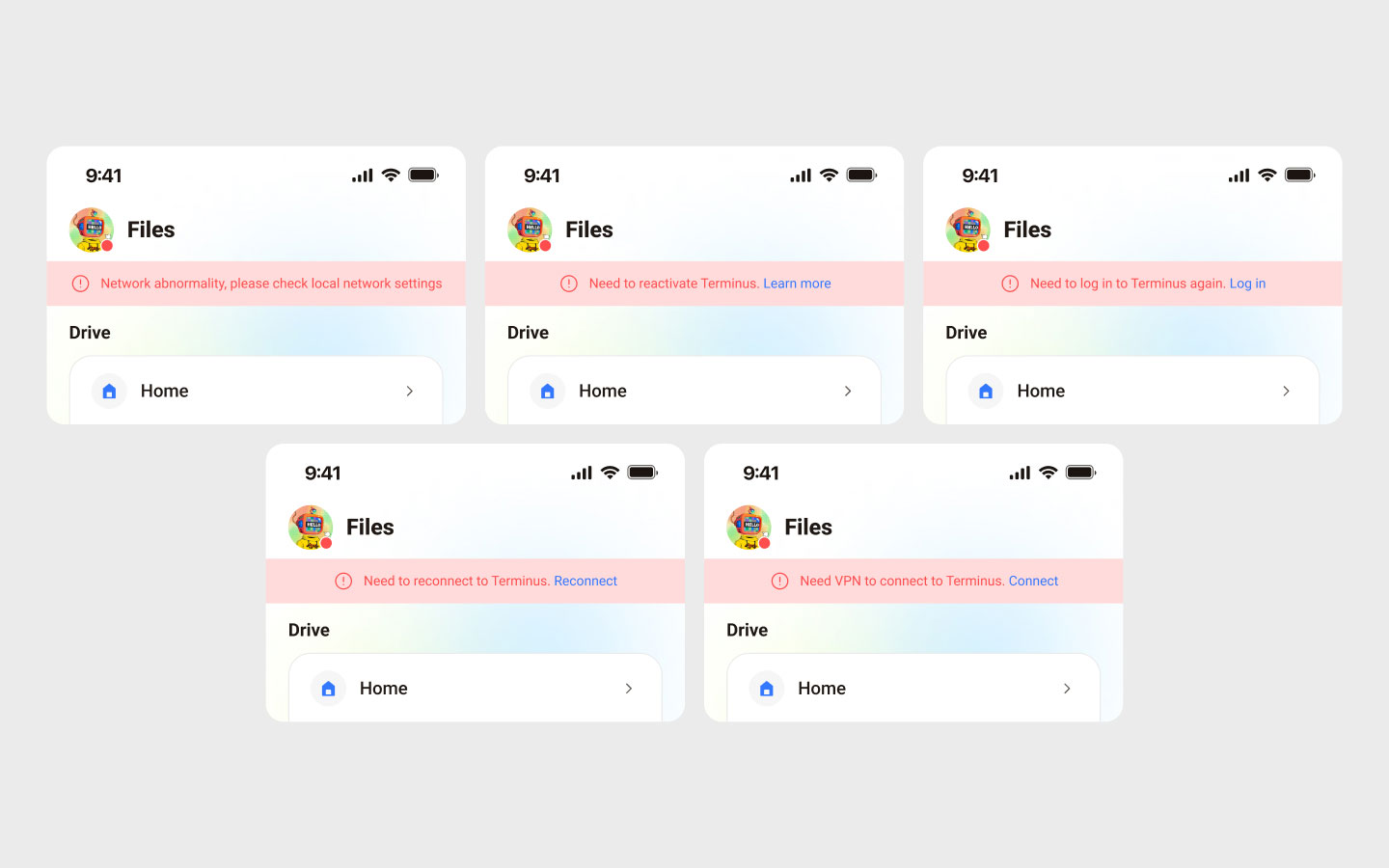
| Abnormal Status | Description | Notification |
|---|---|---|
| Offline Mode | You can manually switch to offline mode and continue editing offline. The data will sync with the server later. | Offline Mode |
| Network Connection Exception | The current network connection is poor. Please check your local network settings. | Banner Tip |
| VPN Connection Not Enabled | Need VPN to connect to Terminus. | Banner Tip |
| SSO Invalid | Need to log in to Terminus again. | Banner Tip |
| SRP Invalid | Need to reconnect to Terminus. | Banner Tip |
| Device is Inactive or Expired | The Terminus device is not activated, or the device has been destroyed. Possible options are: - Activating Terminus - Enabling the offline mode - Ignoring the issue - Contacting the Admin | Banner Tip |