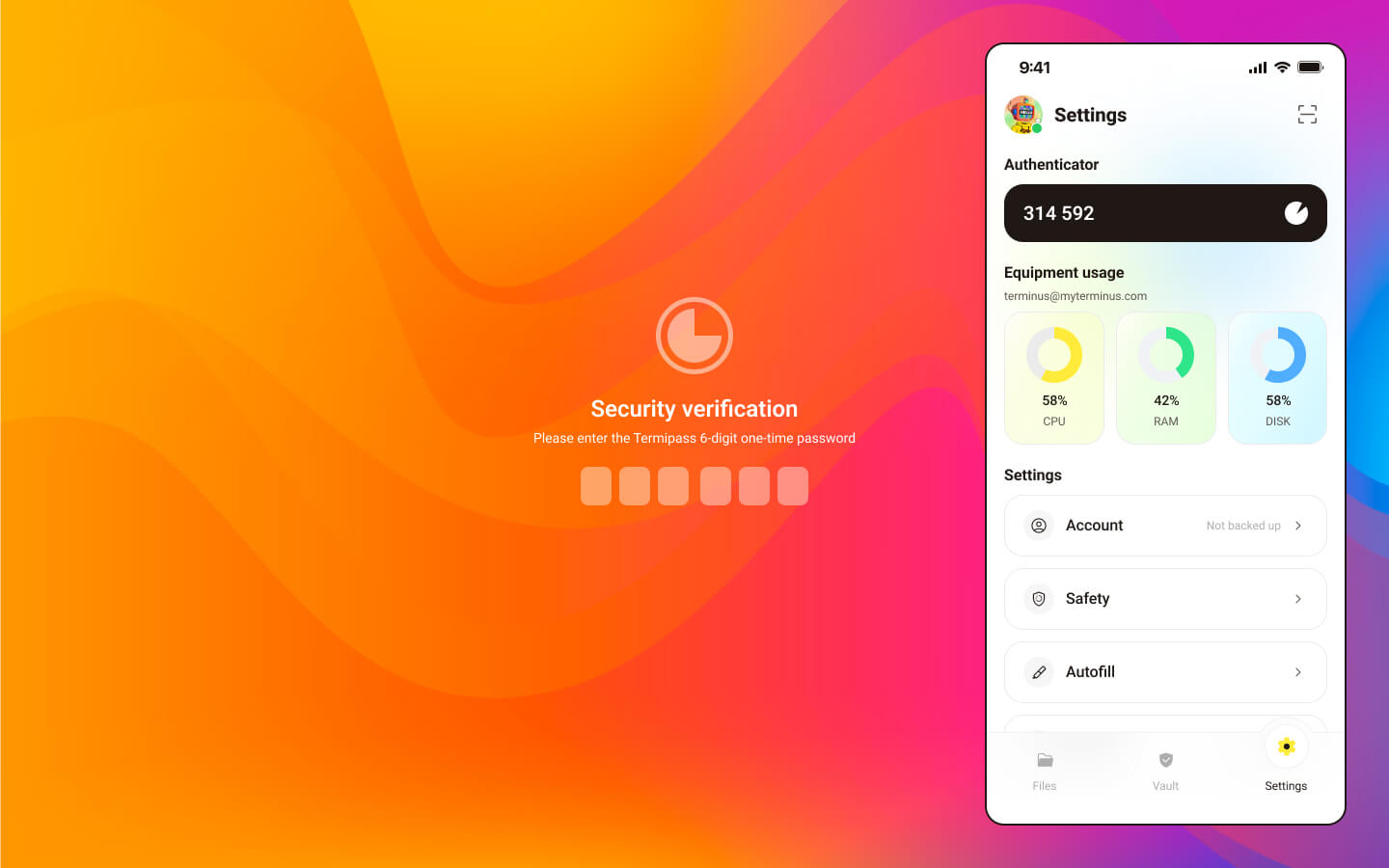Login
If you open an application in Terminus without system authorization or if your authorization has expired, your browser will automatically redirect you to the login page. You simply need to:
- Enter your Terminus login password
- Input the Two-factor Verification code
After a successful login, you won't need to authorize again when accessing other applications in Terminus.
Enter Password
Input your Terminus login password. If the password is incorrect, the input box will shake side to side as a reminder.
If you enter the incorrect password more than 3 times, your account will be temporarily locked. You will need to wait 5 minutes before you can attempt to log in again.
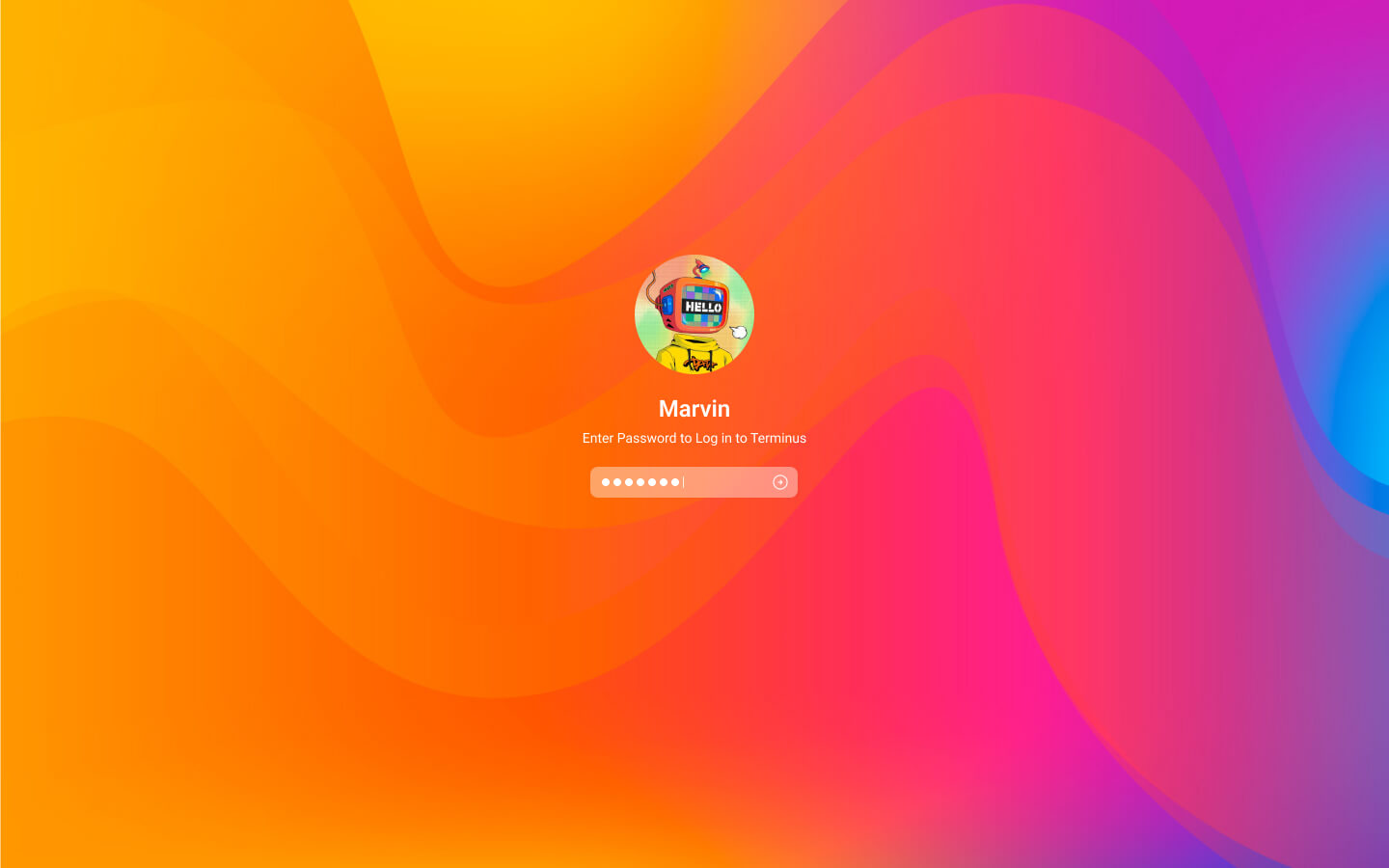
TIP
- When you log in for the first time, ensure you enter the login password that you reset on TermiPass during activation.
- You can change your password in Settings.
- If you forget your login password, you can contact your administrator to reset it.
Two-factor Verification
After entering your login password correctly, the system will prompt you for the Two-factor Verification Code. There are two ways to complete the Two-factor Verification.
Confirm via TermiPass
A dialogue box will pop up in TermiPass. Click Confirm to complete the Two-factor Verification.
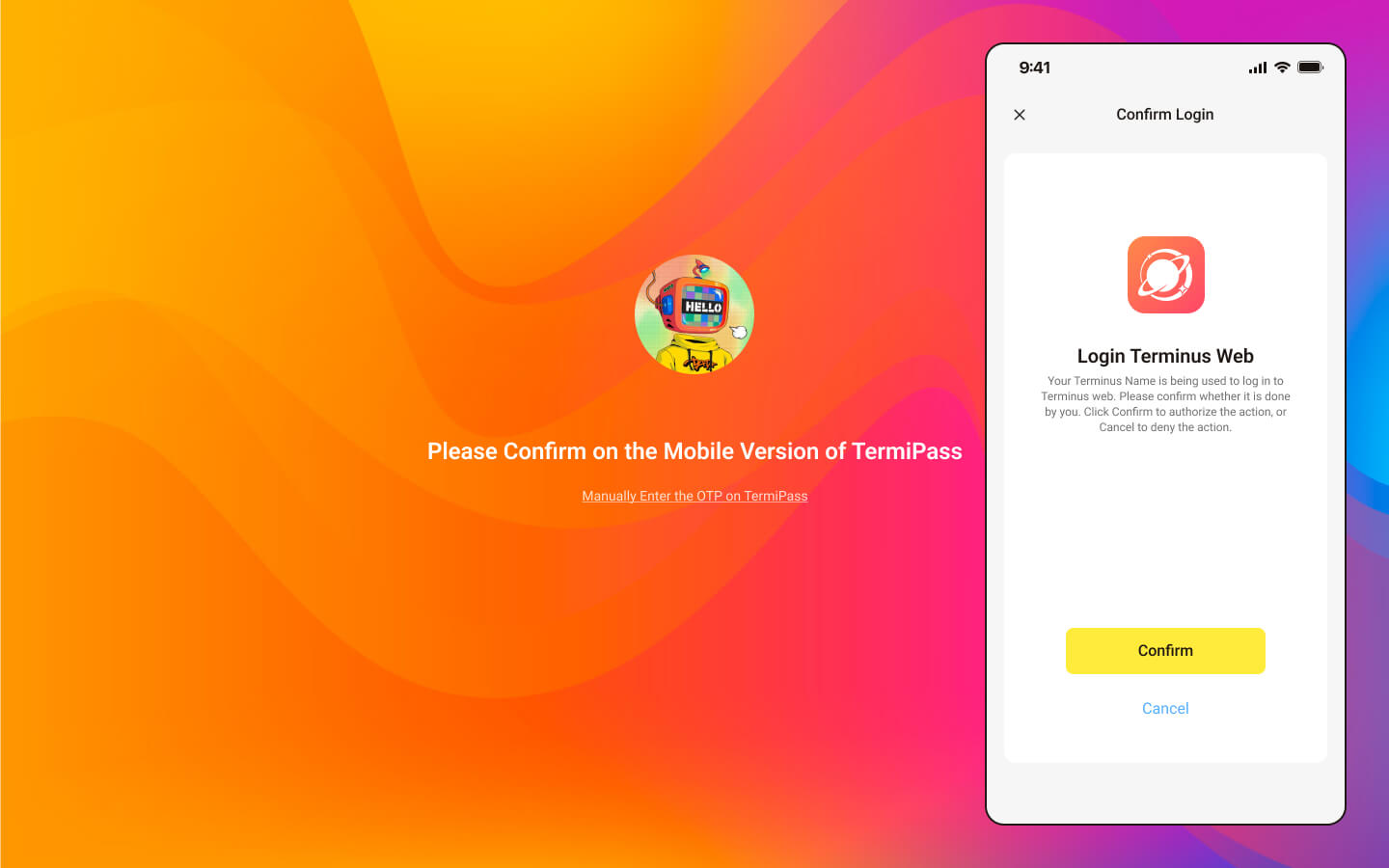
Manually Enter 6-digit Code
Alternatively, you can open TermiPass, go to Settings, and manually enter the 6-digit Two-factor Verification Code.