Create Terminus
To create a Terminus, please first confirm your account type. Visit account to learn more about your account information.
The Host Service of Terminus is in an invite-only beta phase. To use the cloud-based Terminus, please contact us to get an invitation. If invited, log in to Terminus Space by scanning the QR code using TermiPass and select the second option on the Cluster page to start creating your Terminus.
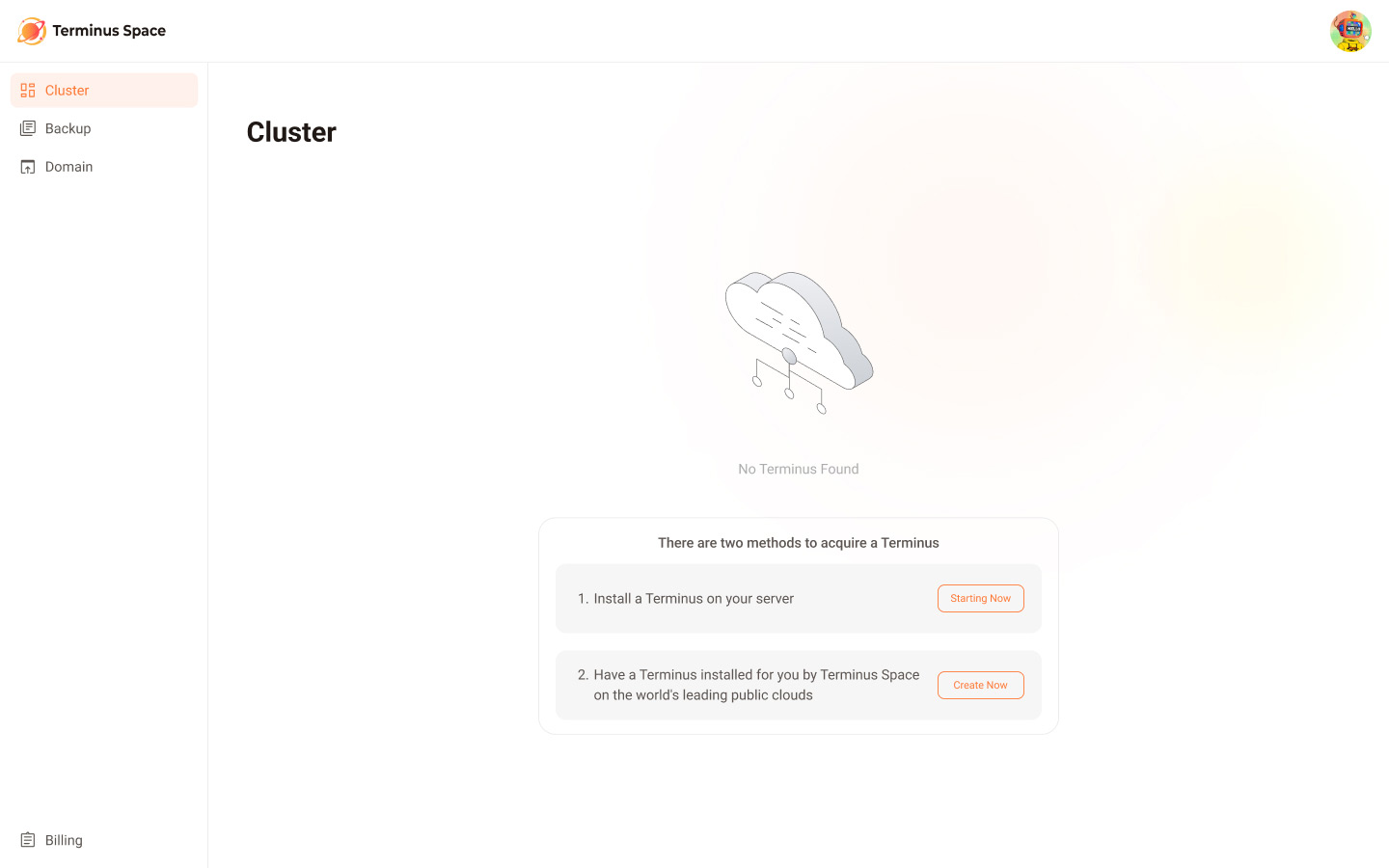 .
.
To install the self-hosted version of Terminus OS, refer to installing Terminus.
Configure the Environment
Follow these steps to configure the environment:
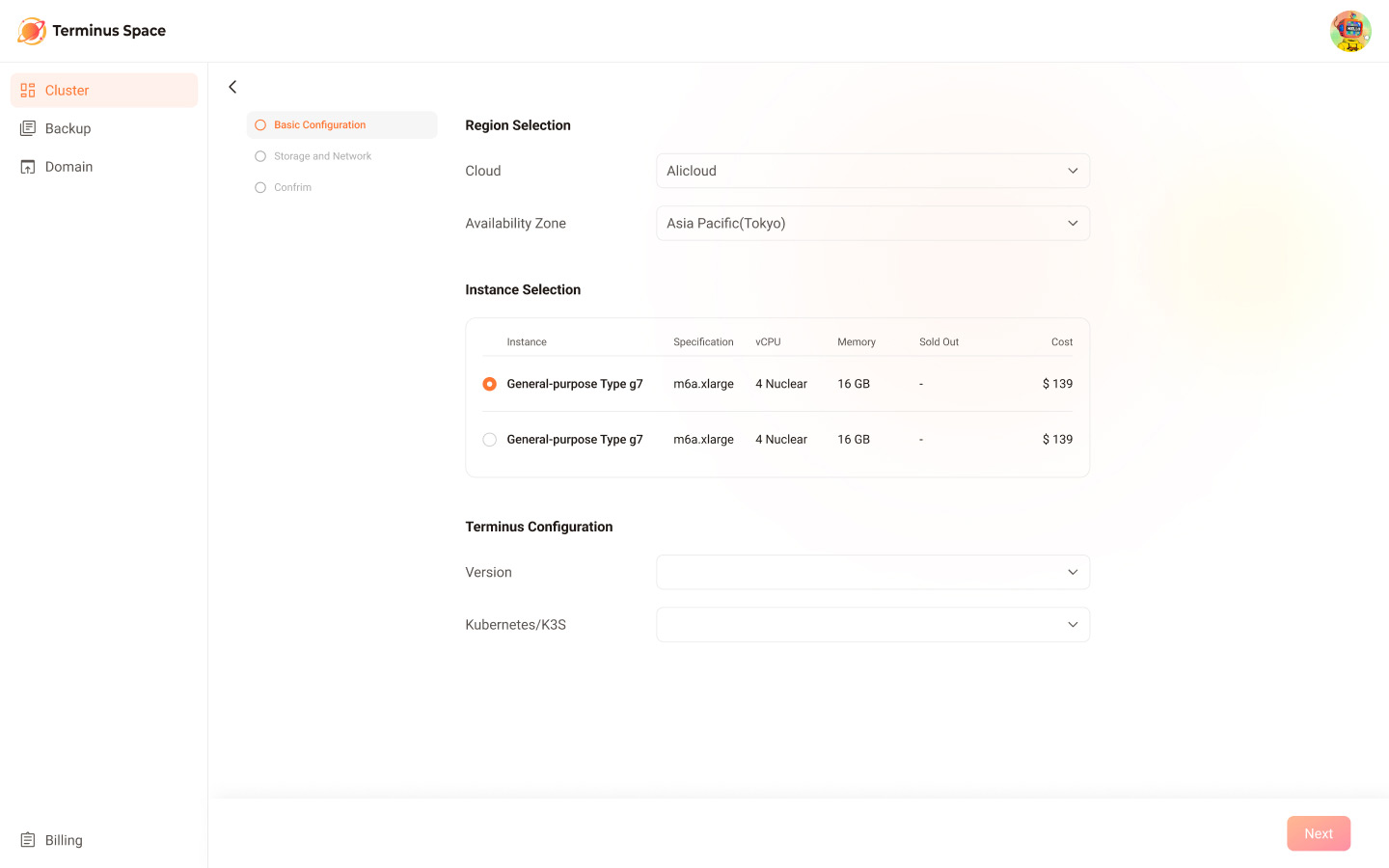
- Select the cloud service provider and their data center location.
- Choose the hardware configuration for the instance.
- Choose the Terminus version and the Kubernetes/K3S solution to be installed.
- After confirming the details, proceed to the next step.
TIP
If you want to host LLMs, choose the Alibaba Cloud Hong Kong region. At present, it is the only region that offers shared GPU services.
Review Storage and Network Fees
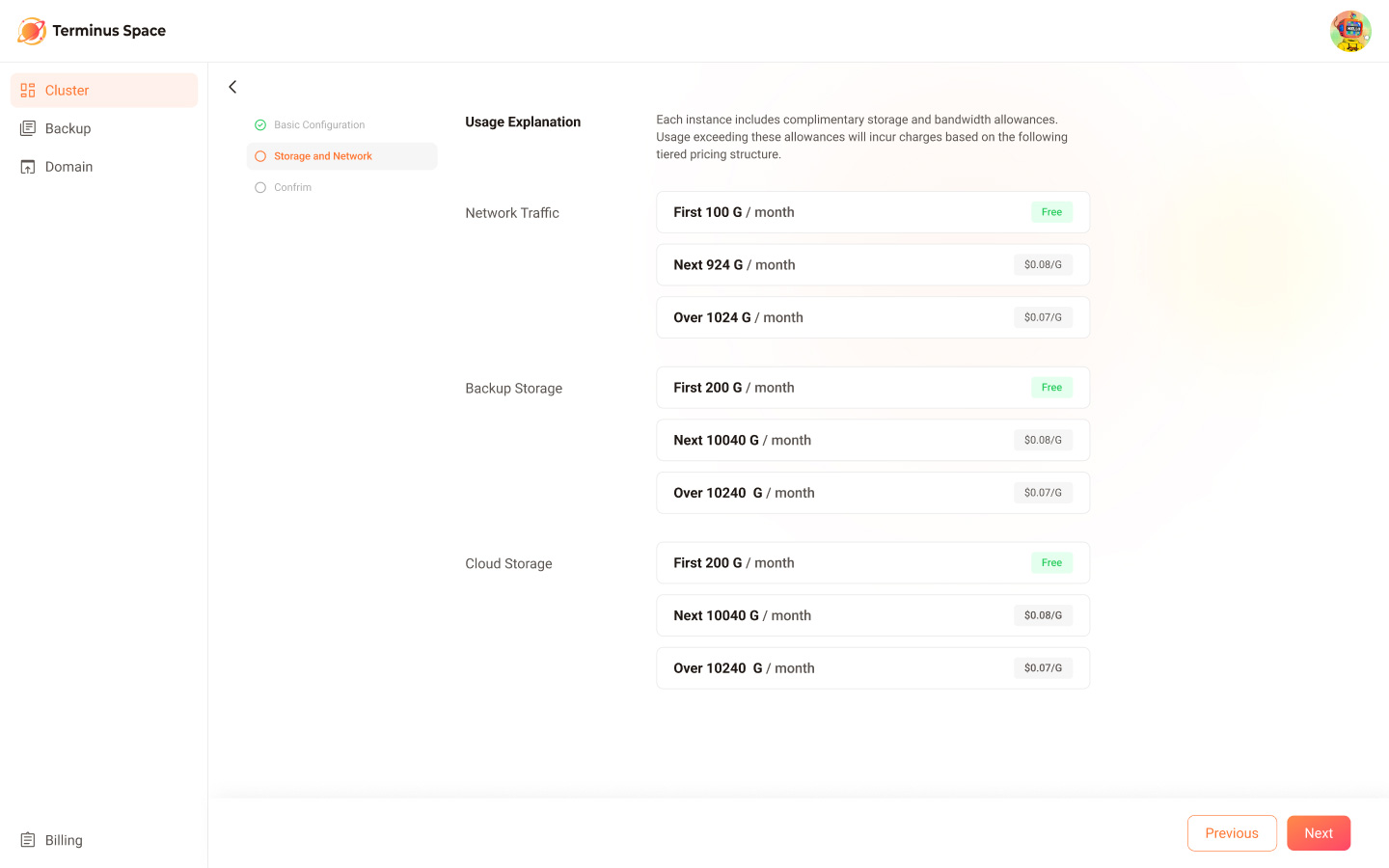
Please review our fees for storage and traffic. Each instance includes a certain amount of free storage and traffic. Exceeding these quotas will incur additional charges.
Confirm Order
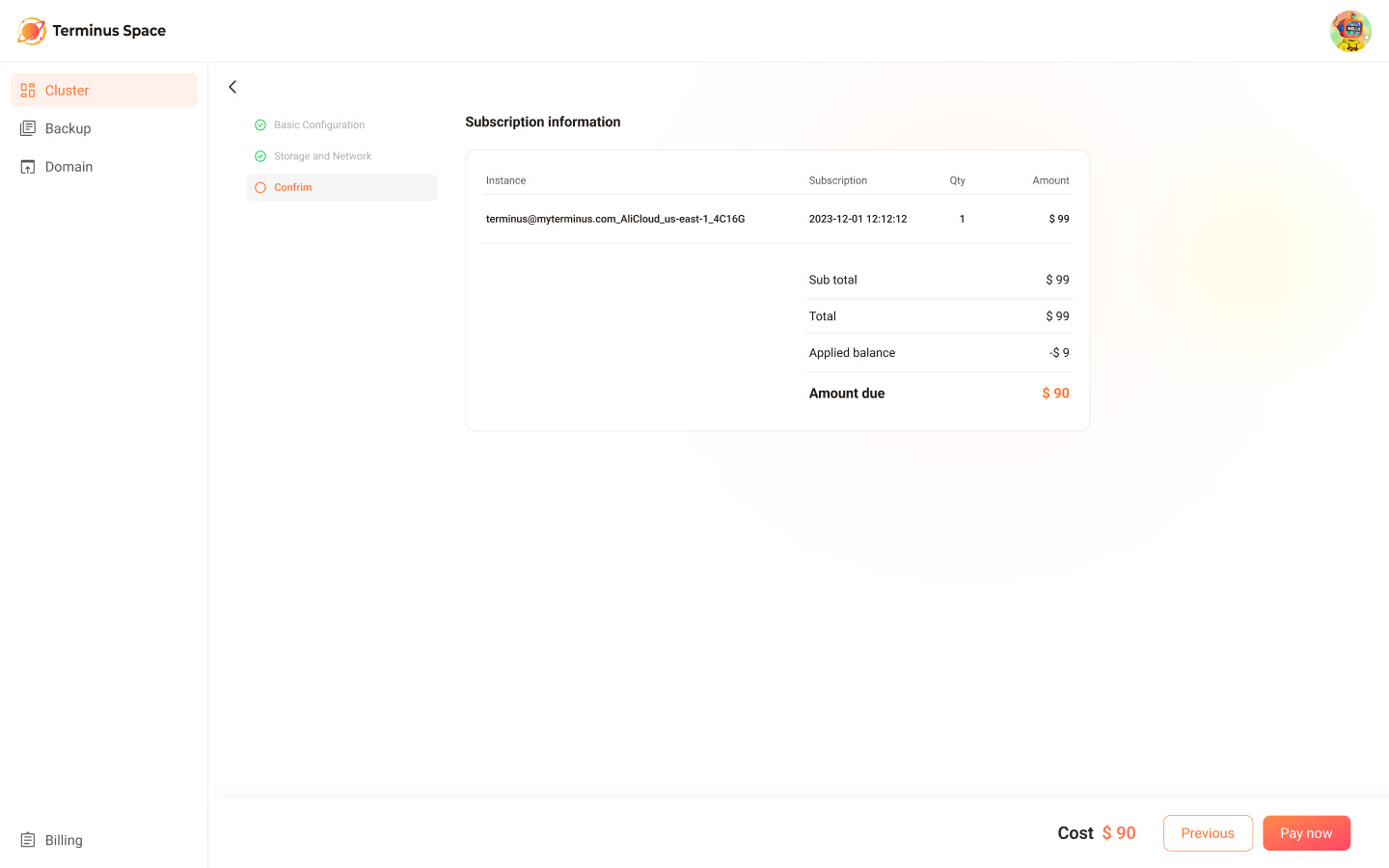
Confirm your order and finish the payment. Then, your Terminus will begin to install.
Monitor Installation Status
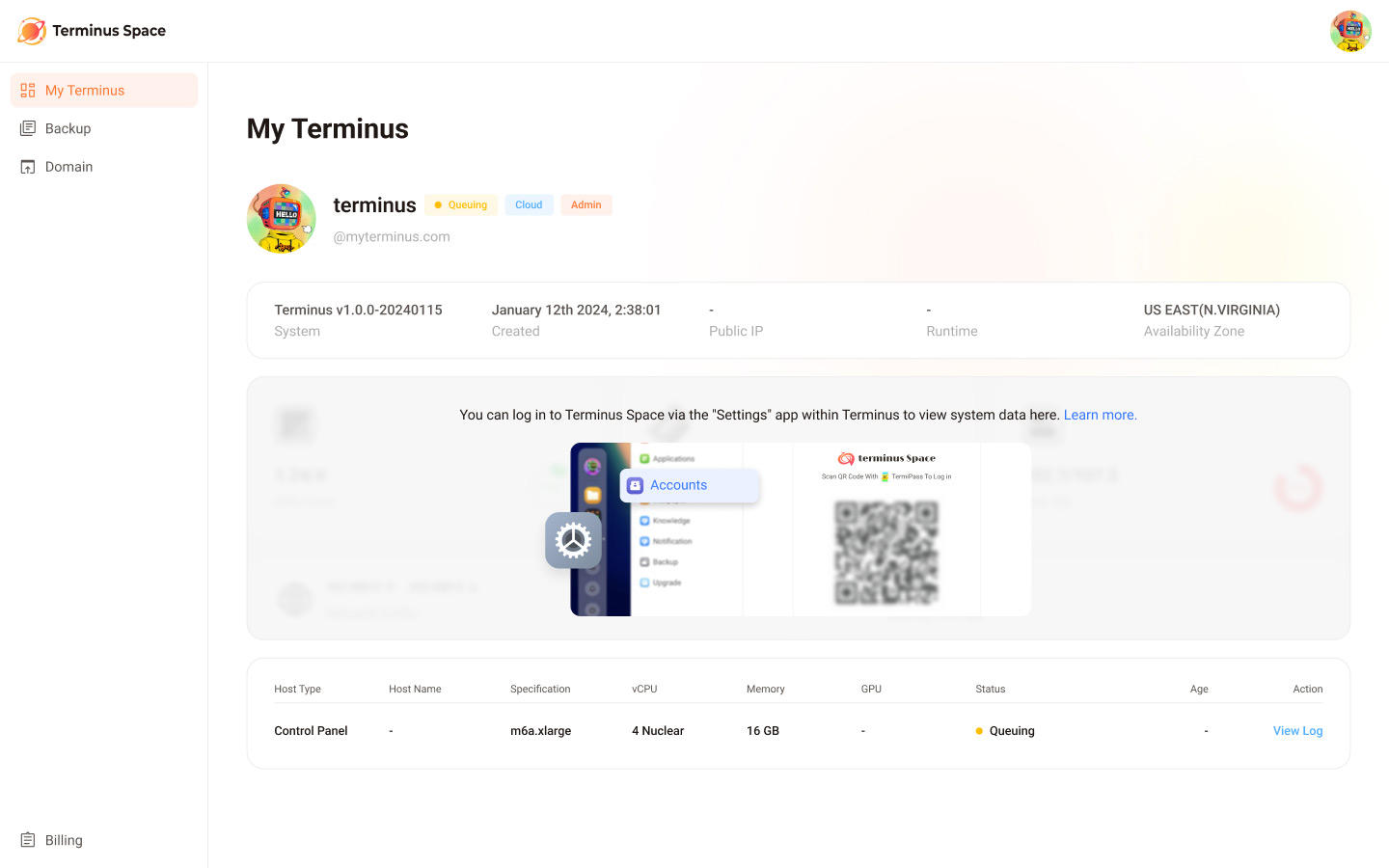
The creation process takes approximately 10 minutes. During this time, you can view logs and monitor status changes in real-time.
Status
Usually, the installation progresses through these main stages: Queuing, Installing, Waiting for Activation, and Running.
Here is a list of the system statuses:
| Status | Description |
|---|---|
| Unpaid | Created and waiting for payment. Can be canceled. |
| Fetching | Payment made. Waiting to create resources. |
| Queuing | Resource creation request submitted. |
| Pending | Resources created; waiting for OS installation. |
| Installing | OS installation in progress. |
| Restoring | OS restoration in progress. |
| Restore_error | OS restoration failed (may due to incorrect snapshot password); you can reset password to continue. |
| Restarting | OS restarting. |
| Stopping | OS machine shutting down. |
| Starting | OS machine starting up. |
| Running | OS running normally. Can be destroyed, restarted, stopped. |
| Stopped | OS machine stopped. Can be destroyed, started. |
| Errored | Error, may be due to resource creation or installation error. Can be destroyed. |
| Destroying | Being destroyed. |
| Destroyed | Destroyed. |
| Canceled | Canceled, can be actively canceled if unpaid; automatically canceled if the initial bill is not paid on time. |
| Pending activation | Awaiting activation; OS will start running once activated. |
Log
Click on Log to monitor detailed installation information in real-time.
One Time Password
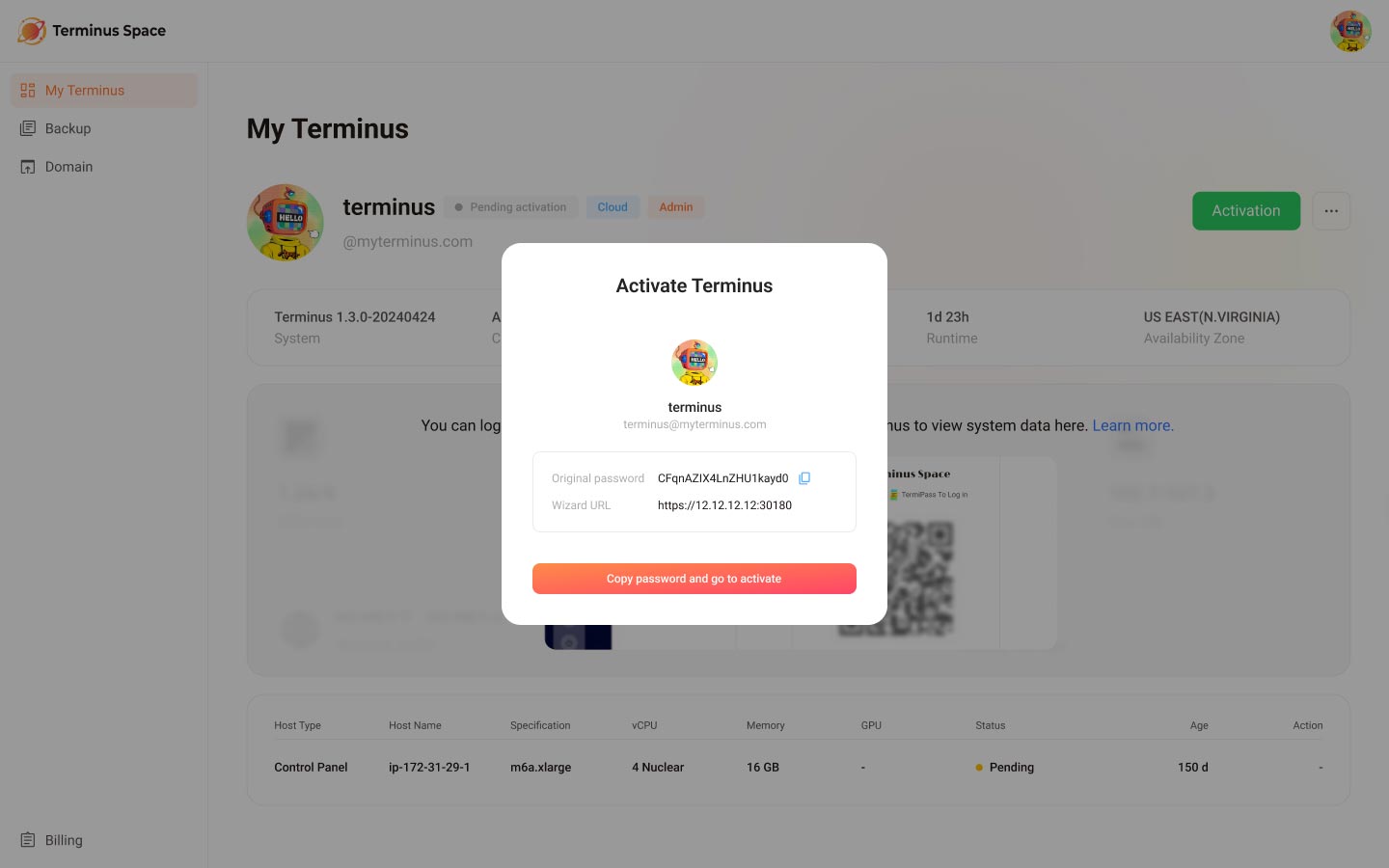
When Terminus is in the Pending activation state, click the Activation button in the top right corner. A pop-up dialog will display the bound Terminus Name, One Time Password, and Wizard URL.
You can use the One Time Password to log in to Terminus. During activation, you will be asked to change your Terminus password in TermiPass. See the activation process for details.