Account Management
The Account page allows Admins to manage user accounts within the organization. This includes viewing user roles, account status, creating new accounts, and managing existing accounts.
View User List
The user list displays all existing users in your Terminus.
- Role: Indicates whether a user is an Admin or a Member.
- Status: Shows if an account is active or inactive. Accounts with a Not activated label means the account has been created but not yet activated through the Wizard process.
Create Account
Admins can create new user accounts by following these steps:
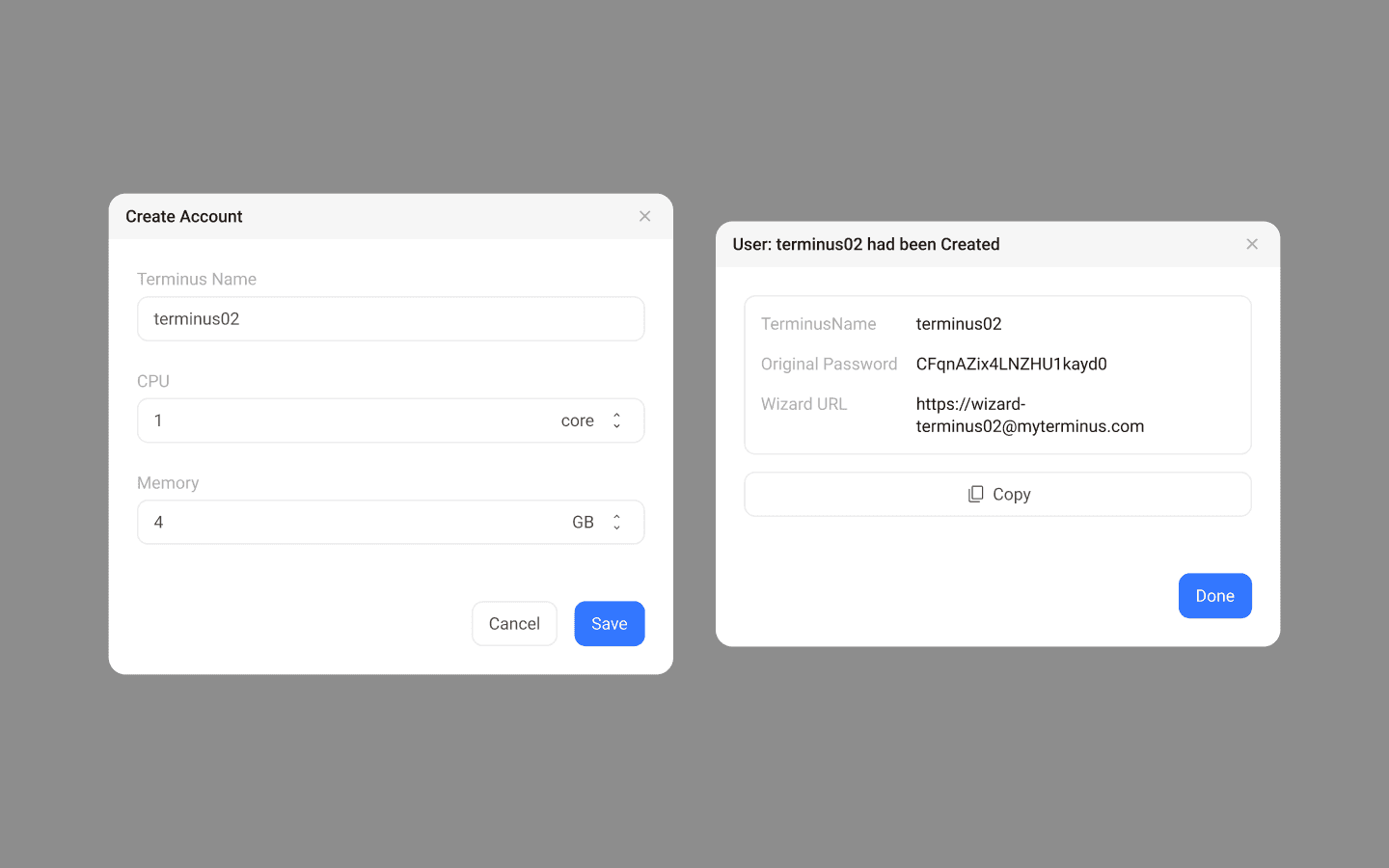
Confirm the Terminus Name for the new user. If they don't have a Terminus Name yet, direct them to the Getting Started guide for application instructions.
INFO
Make sure the user's Terminus Name domain matches the domain of this Terminus.
In the Account page, click the Create Account button to open the Create Account dialog.
Enter the user's Terminus Name (local part only, e.g., "john" for "john@example.com").
Set the CPU and memory usage quotas for the user. You can also adjust them later in the User Details page.
INFO
Minimum resource allocation recommendations: <br>
**CPU**: 1 core<br>
**Memory**: 3G
- A dialog will appear with the new user's Terminus Name, initial password, and activation Wizard link. Copy the One Time Password and the Wizard link and send them to the new user.
INFO
If member users lose the activation link or initial password, you can get them at the bottom of the inactive account details page. You can also reset the initial password there.
Account Info
The Account Info page shows details of individual accounts and provides options for managing them.
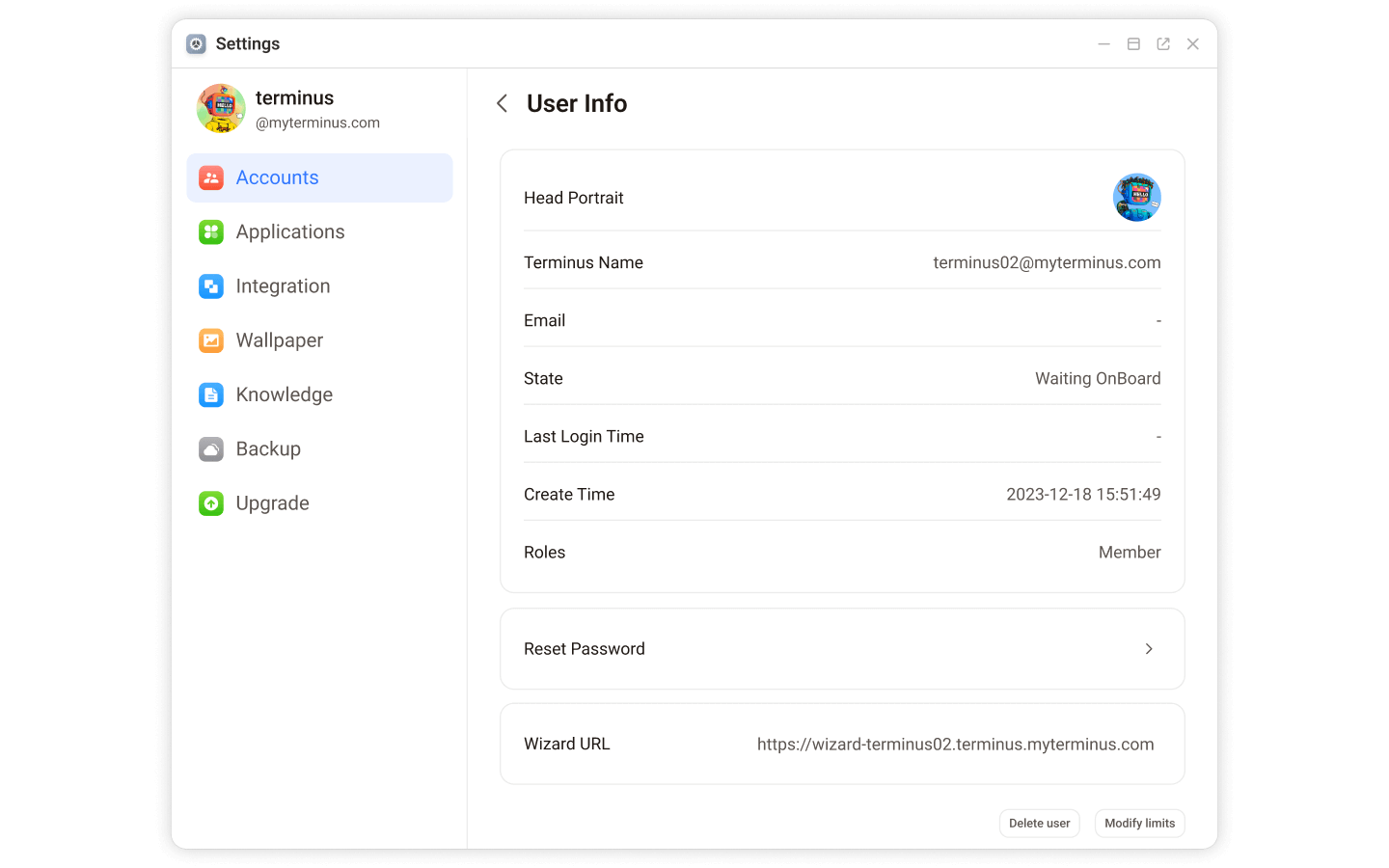
The account options available for Admin vary depending on the account type.
| Account Type | Actions Available |
|---|---|
| Admin | Change password |
| Activated Member | - Change password - Adjust CPU and memory usage quotas - Delete the user |
| Inactive Member | - Change password - Display the Wizard URL - Adjust the CPU and memory usage quotas - Delete the user |
Change Password
If your Members forget their passwords, you can reset them here as the Admin and share with the member.
Set Resource Limit
You can adjust and configure the CPU and memory usage quotas for a member user here.
NOTE
The CPU and memory usage quotas for an individual user must not exceed the cluster's CPU and memory limits.
Delete User
Click on Delete User to remove a Member.
NOTE
Deleting an activated user will result in the loss of Terminus data. However, the Vault data stored in TermiPass will not be lost.