Backup & Restore
Terminus Space stores all backup snapshots for Terminus instances. Each snapshot is secured with a password for data protection and safety, ensuring that the data remains secure even when backed up to the cloud. You can restore a Terminus to its most recent state whenever needed.
For more information on backup design, see Backup Design Philosophy. If you haven't performed a backup yet, learn how to Back up Terminus.
TIP
Each Terminus is provided with 10GB of free backup space. Any usage beyond this will be charged according to the cloud provider's pricing.
View Backup List
The backup task list shows information for each backup task, including:
- Initial creation time
- Most recent snapshot time
- Overall storage usage of the backup task
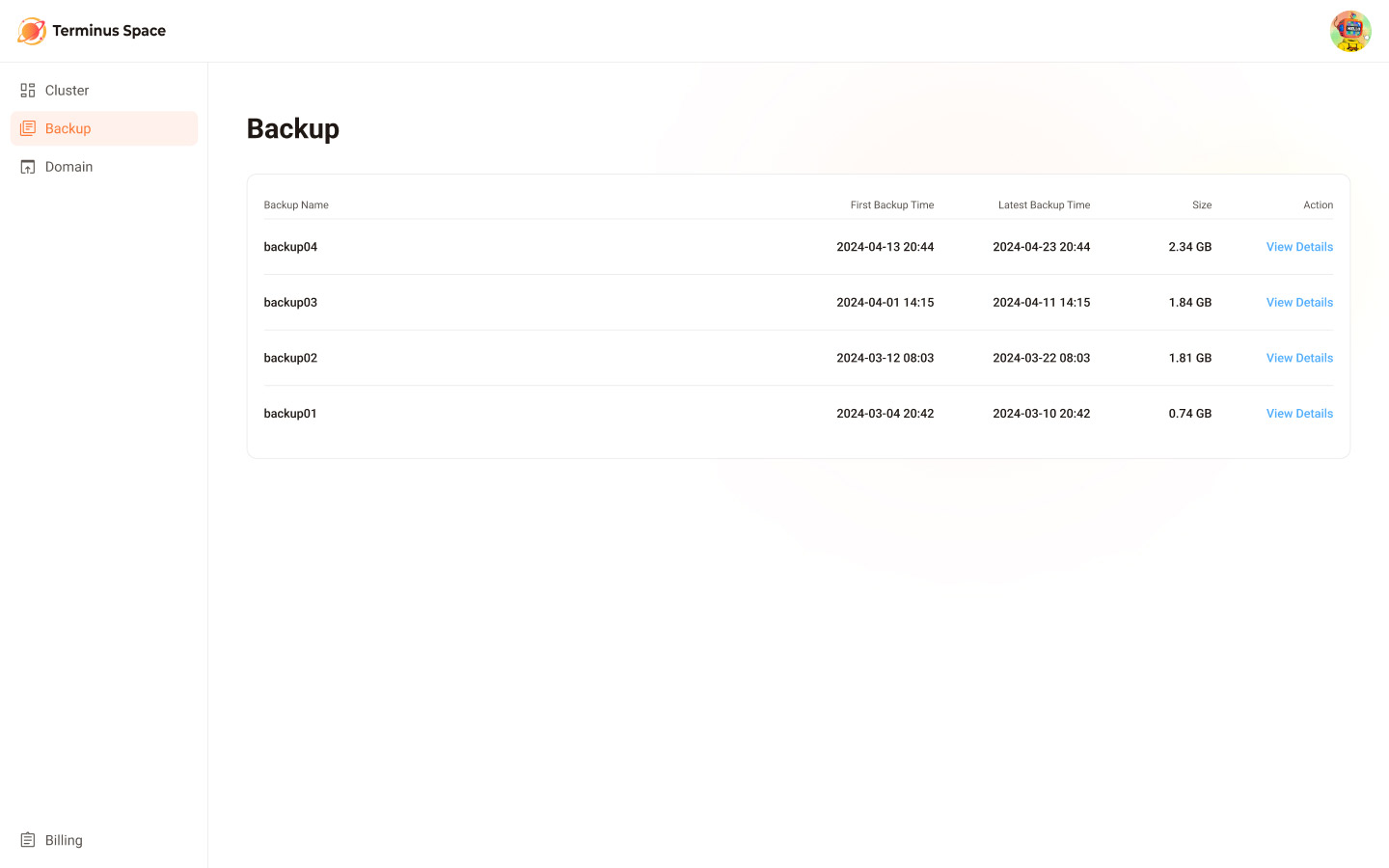
Click View Details on a task to see its detail page. The detail page shows the storage usage since the task was created and a list of all successful snapshots.
NOTE
Currently, only restoring from the most recent snapshot is supported.
Restore Backup to the Terminus Space
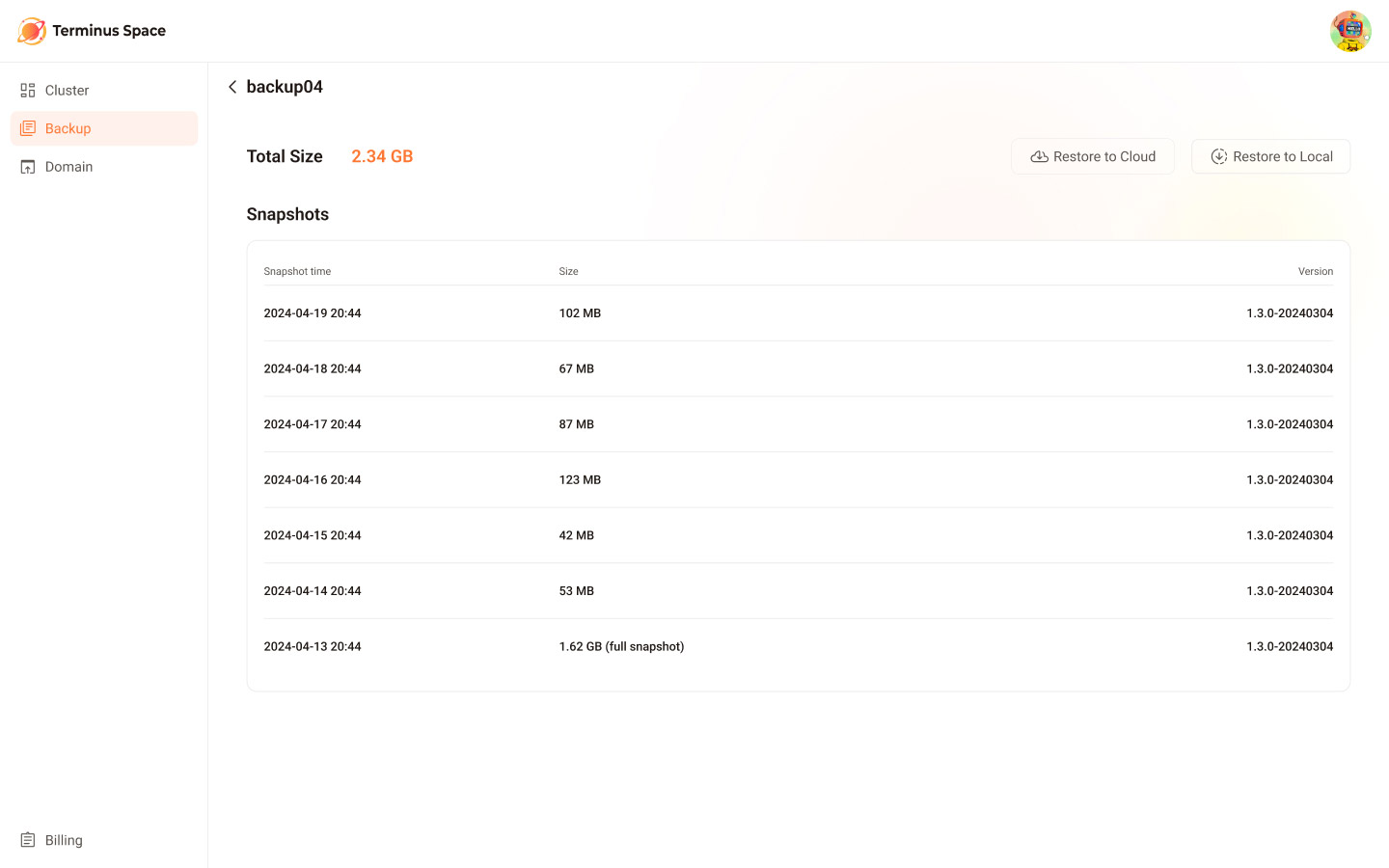
Restoring a snapshot to the cloud is similar to setting up a new cloud-based Terminus.
Step 1: Set up relevant details
- Select the cloud service provider and their data center location.
- Choose the hardware configuration for the instance.
- Confirm the snapshot details and enter the backup password.
Step 2: Understand charges for storage and bandwidth
Each instance includes a certain amount of free storage and traffic. Any usage exceeding these quotas will incur charges.
Step 3: Complete payment
- Confirm the order and complete the payment.
- The Terminus begins to install.
NOTE
During the installation process, Terminus will verify the backup password. If it is incorrect, you'll be asked to re-enter the correct one. If you forget the backup password, the restoration process won't be able to continue. In this case, please return your instance and try restoring again.
NOTE
To avoid conflicts or other unforeseeable problem, you must return the existing Terminus that uses the same name before restoring to a cloud-based Terminus.
Restore Backup to Local
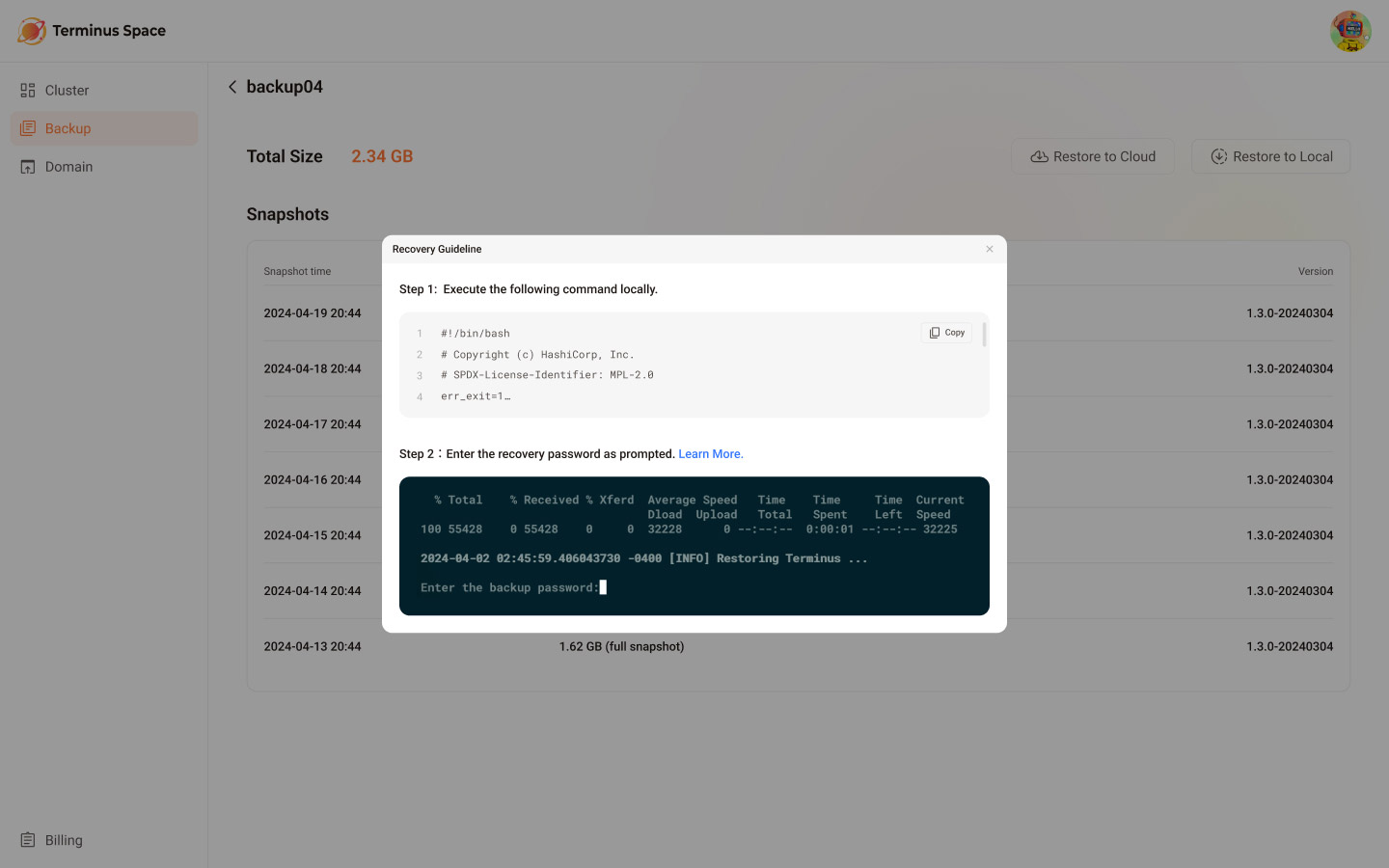
To restore a backup to a local Terminus:
- Clicking the Restore to Local option. The Restoration Guide page opens.
- Follow the instructions in the pop-up for restoration. For more details, see here.
NOTE
You need to enter the backup password in the command line window to continue with the restoration. If you enter the wrong backup password, follow the instructions to retry.