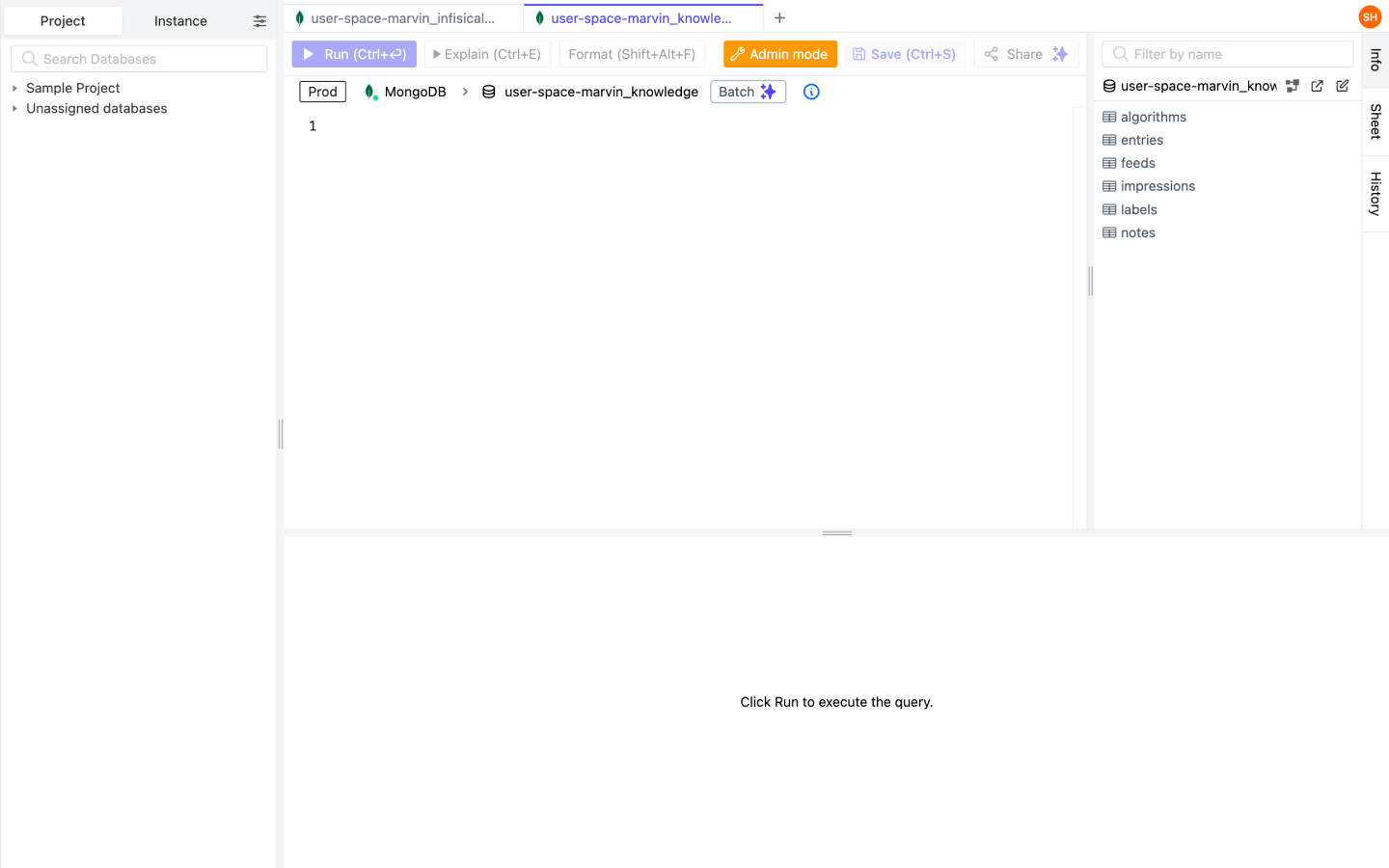Middleware
The Middleware section allows you to manage middleware in Terminus OS.
TIP
Only administrators can access the Middleware page.
Postgres
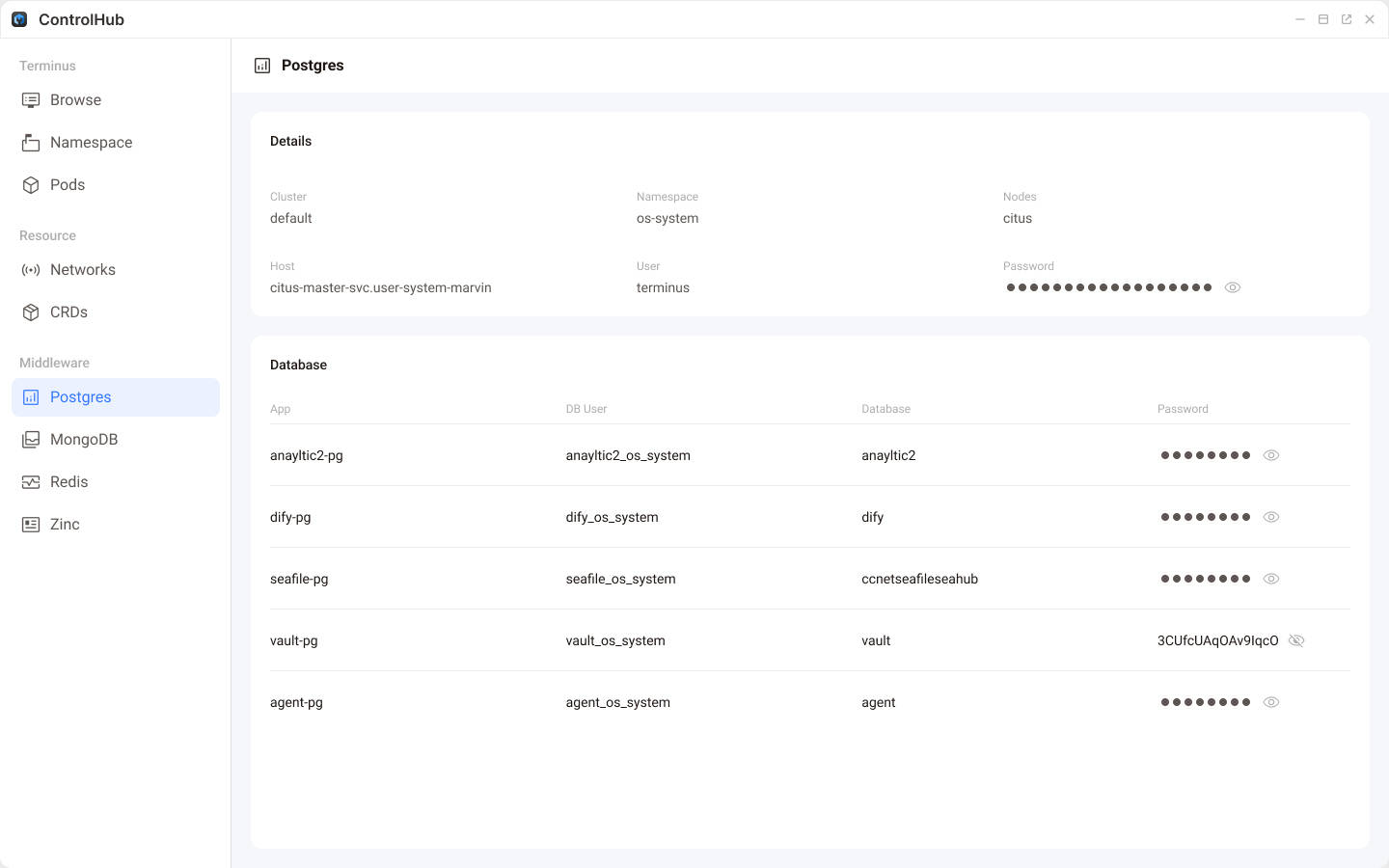
The Details section in the Postgres page shows Postgres cluster data, including cluster name, deployment namespace, access address, and administrator password.
The Database section provides an overview of the PostgreSQL databases utilized by different applications within Terminus OS. It includes details such as database names, users, and passwords.
MongoDB

The detailed information shows MongoDB cluster data, including the cluster name, deployment namespace, access address, and the administrator password.
The Databases list below provides an overview of the MongoDB databases utilized by different applications within Terminus OS. It includes details such as database names, users, and passwords.
Redis
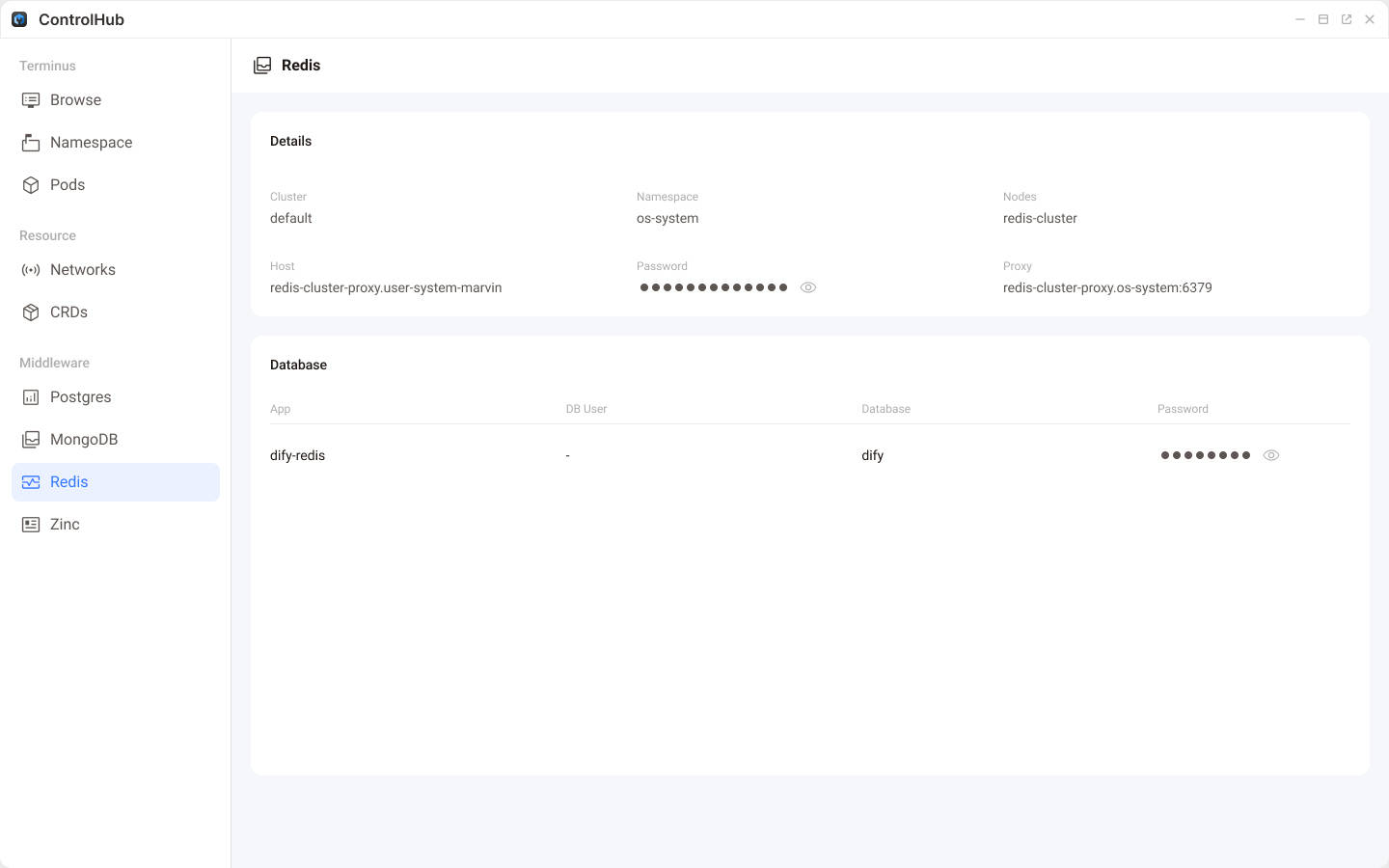
The detailed information shows Redis cluster data, including the cluster name, deployment namespace, access address, administrator password, and the Redis proxy access address.
The Databases list below provides an overview of the Redis datab utilized by different applications within Terminus OS. It includes details such as namespaces and passwords.
Bytebase
You can use third-party applications to view database status in Terminus OS. For example, Bytebase is a multipurpose middleware for working with databases. In the following section, we will use Bytebase to demonstrate how to access database in the middleware.
Installing Bytebase from the Market
In the Terminus Market, locate Bytebase, click Get, and then click Install to install it.
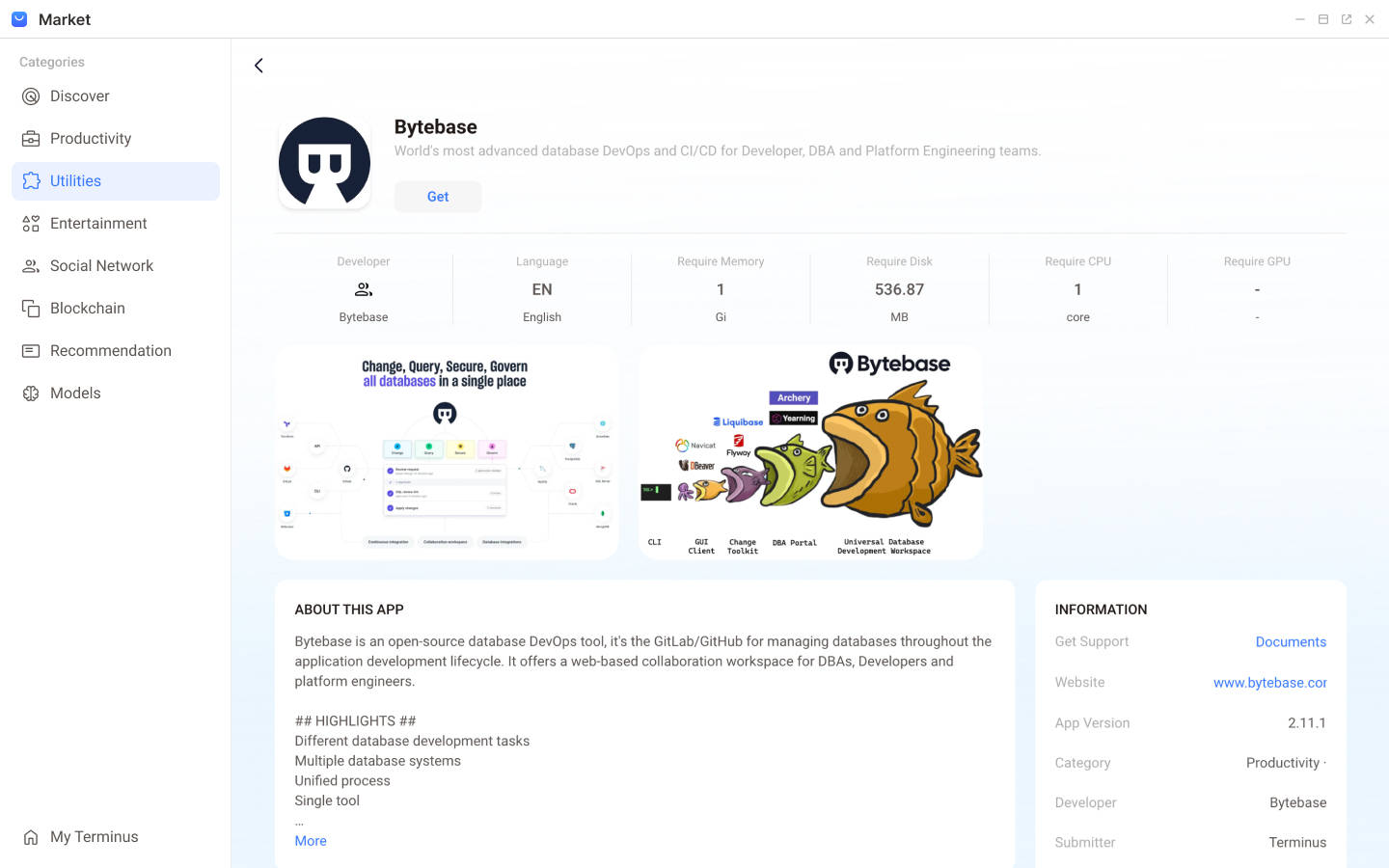
Adding a PostgreSQL Instance
To add a PostgreSQL instance in Bytebase:
In Bytebase, click Add Instance, and select PostgreSQL.
Configure the instance as suggested below:
- Specify the Instance Name to
Terminusor others. - Choose either
PRODorTESTfor the Environment. - Get the
HOST,USERNAME,PASSWORDinformation in theControl Hub's Middleware section.
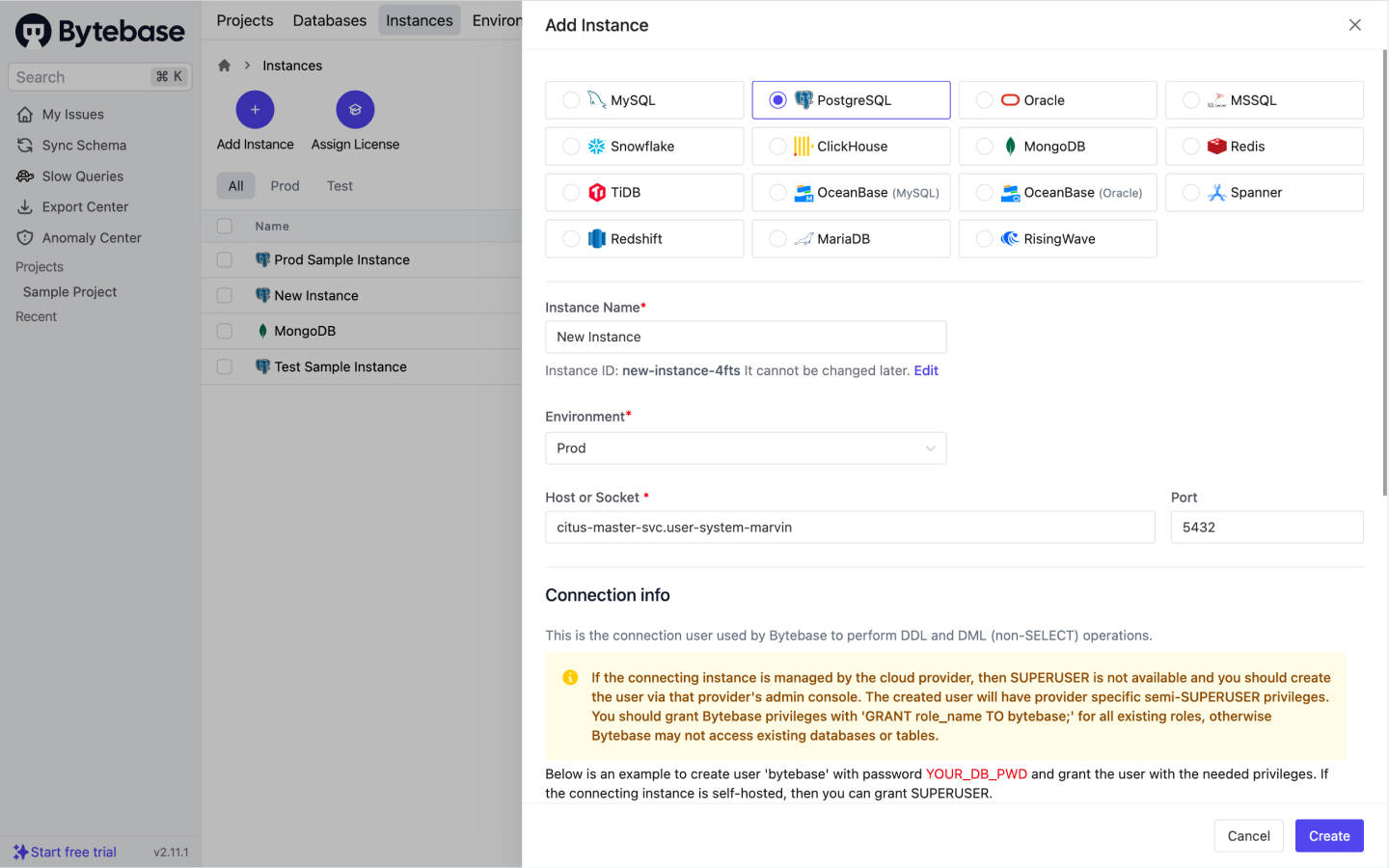
- Specify the Instance Name to
Click Create to save the changes and connect the instance.
Now you should be able to view the details of the PostgreSQL instance you just added.
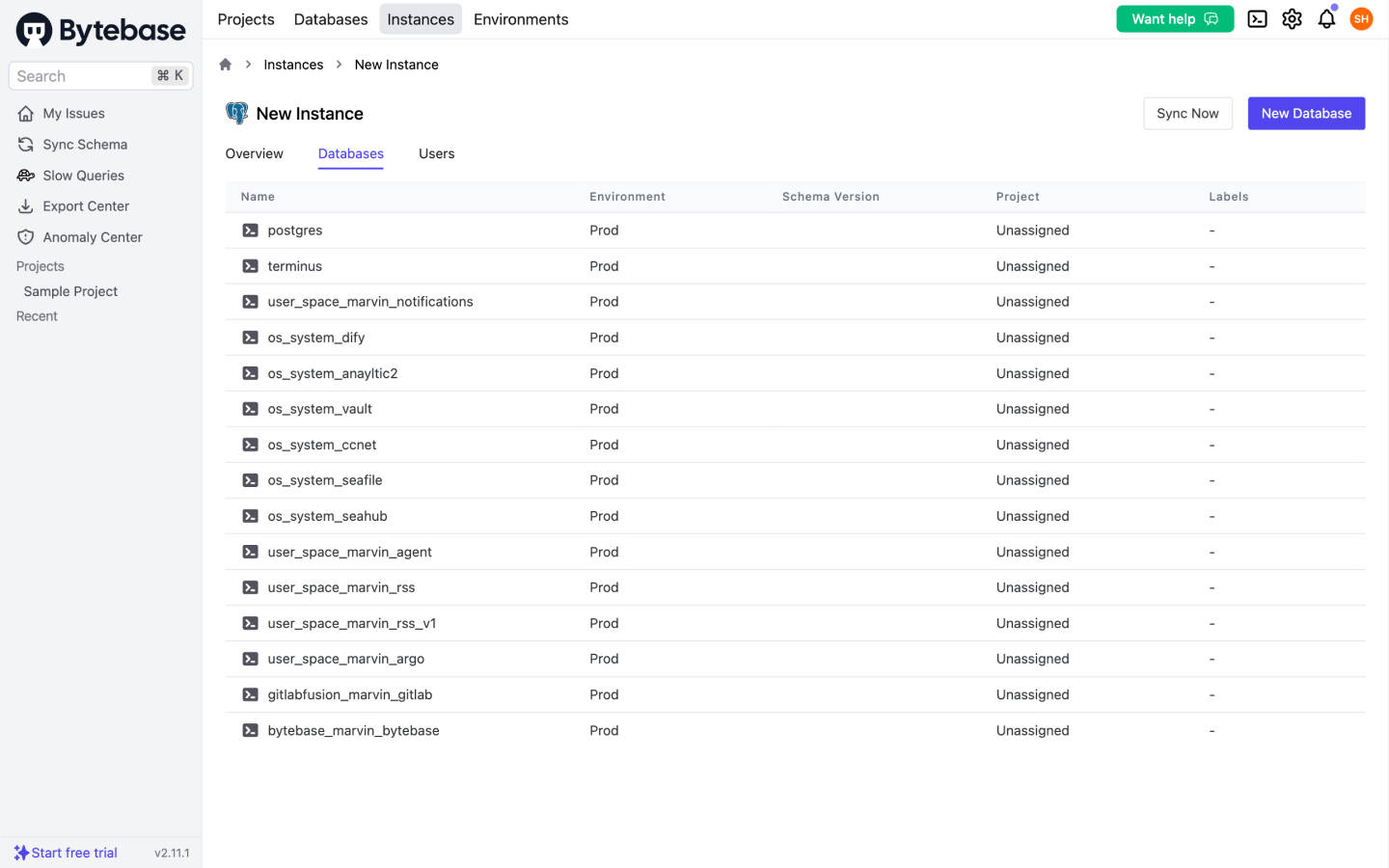
Add a MongoDB Instance
To add a MongoDB instance in Bytebase:
- In Bytebase, click Add Instance, and select MongoDB.
- Configure the instance as suggested below:
- Specify the Instance Name to
Terminusor others.NOTE
Do not use duplicate instance names.
- Choose either
PRODorTESTfor Environment. - Get the
HOST,USERNAME,PASSWORDinformation in the Control Hub's Middleware section.
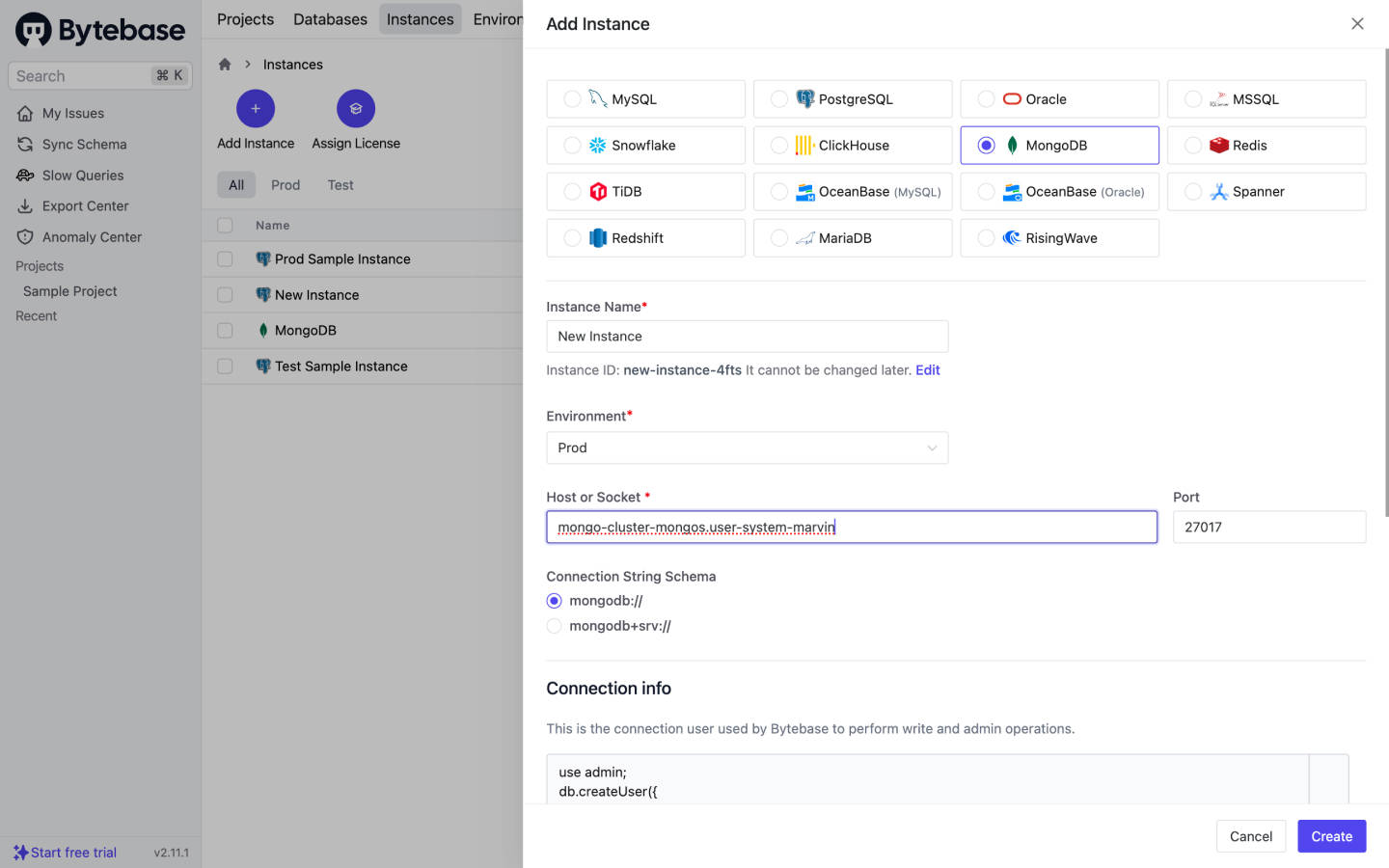
- Click Create to save and connect the instance.
Now you should be able to view the details of the MongoDB instance you just added.
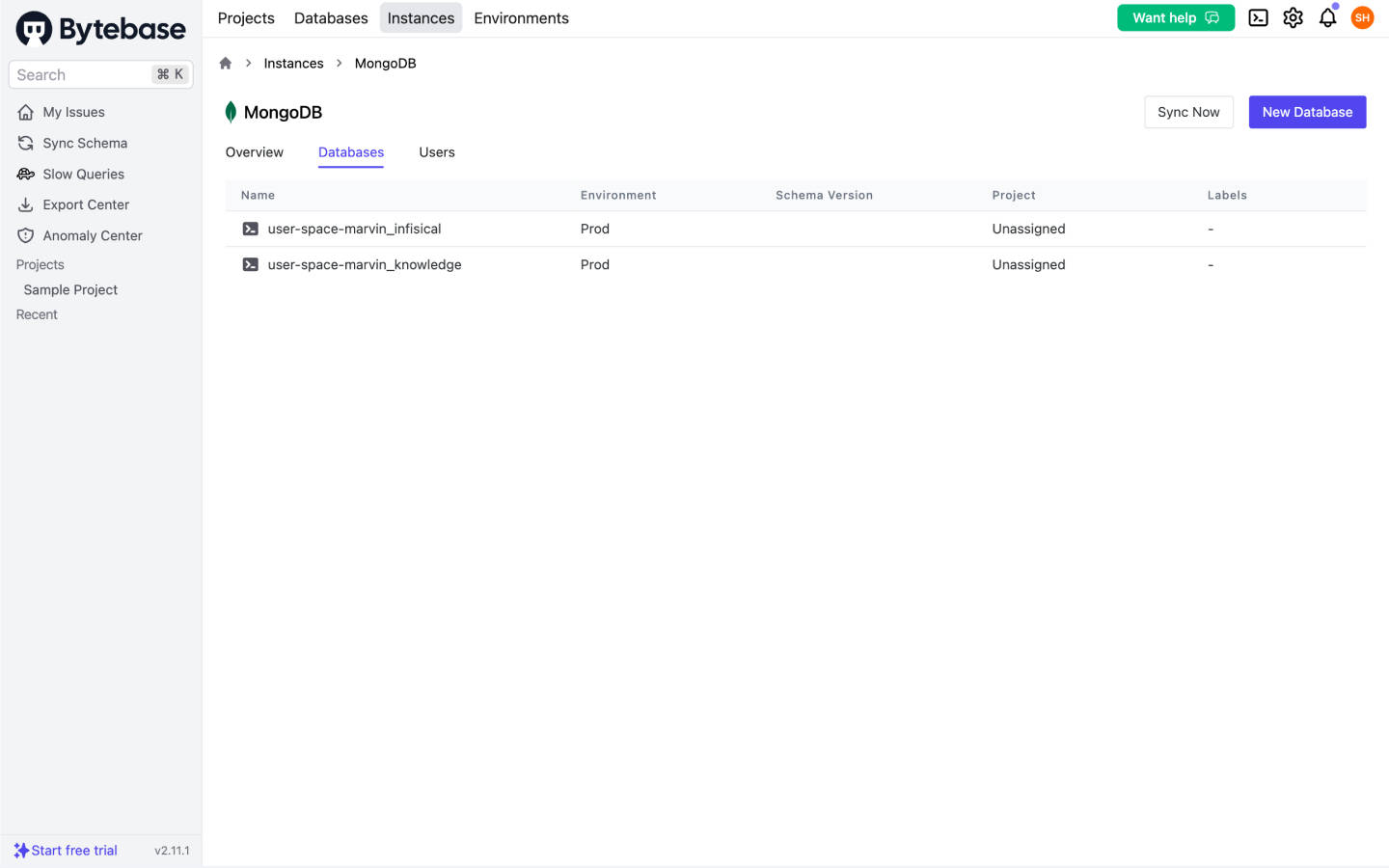
Edit the Database
Click SQL Editor in the upper right corner of Bytebase to go to the Editor page for further operations.